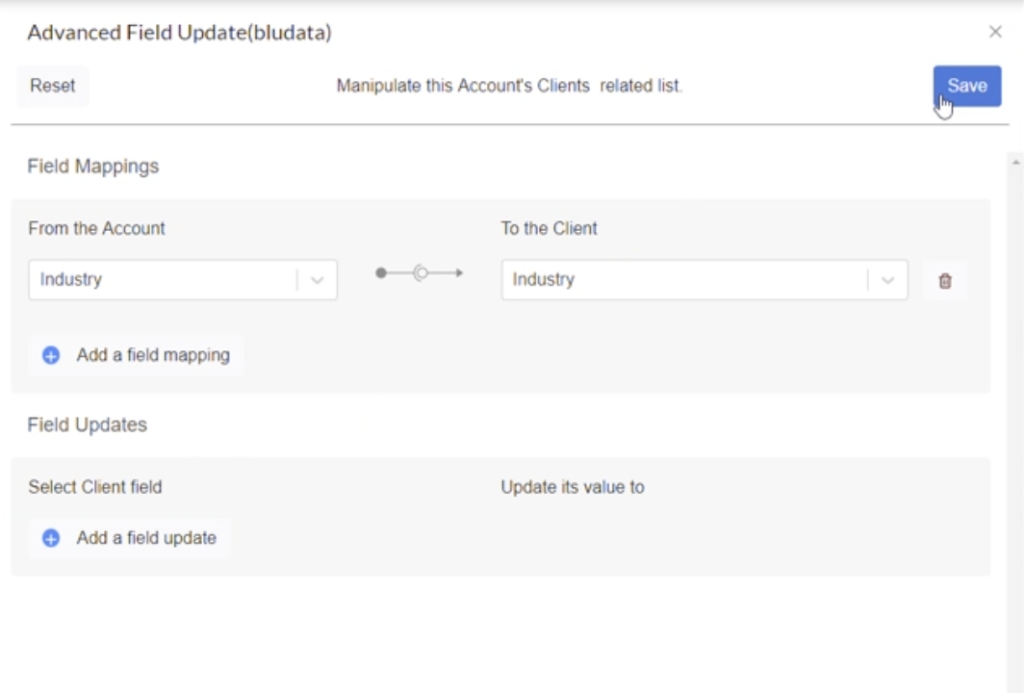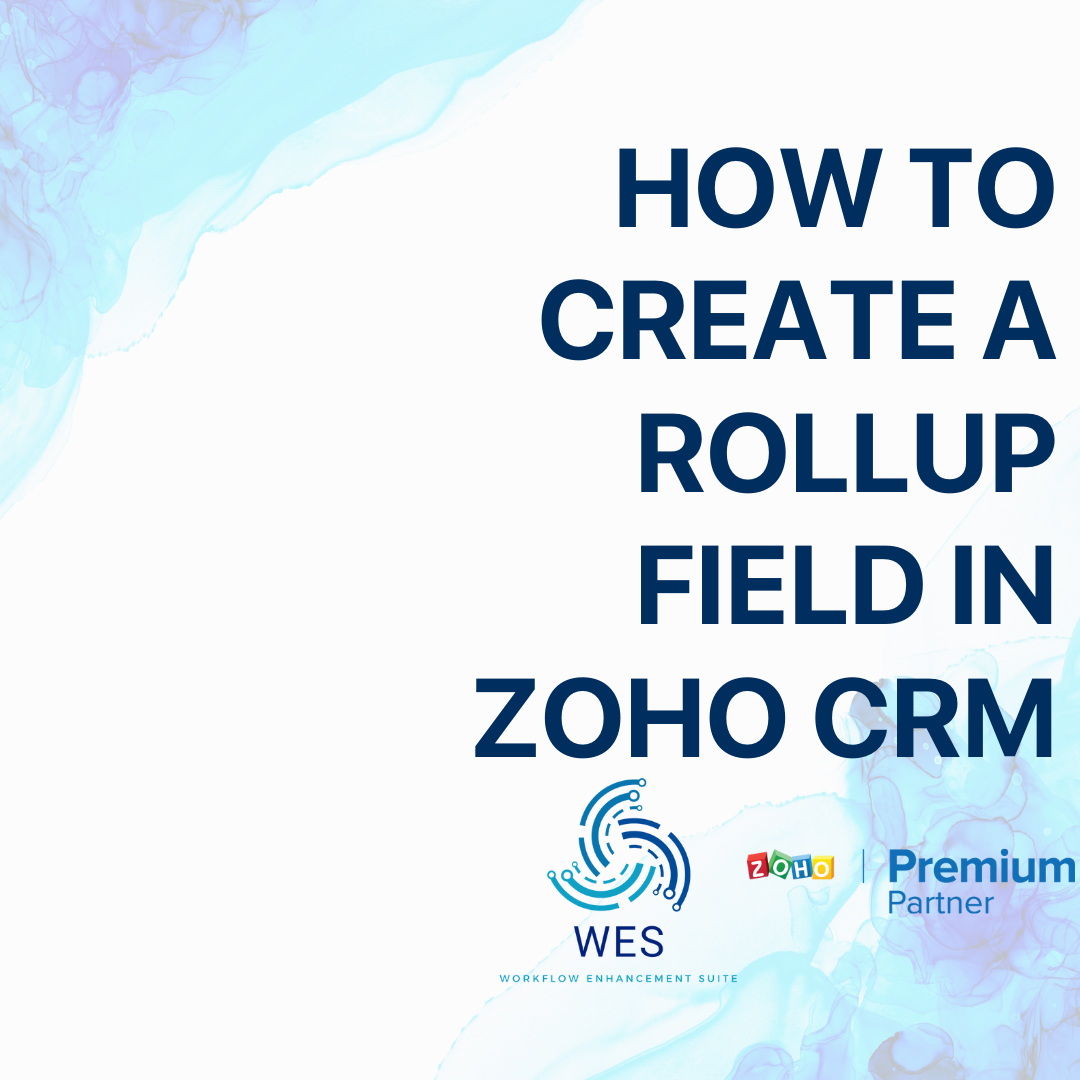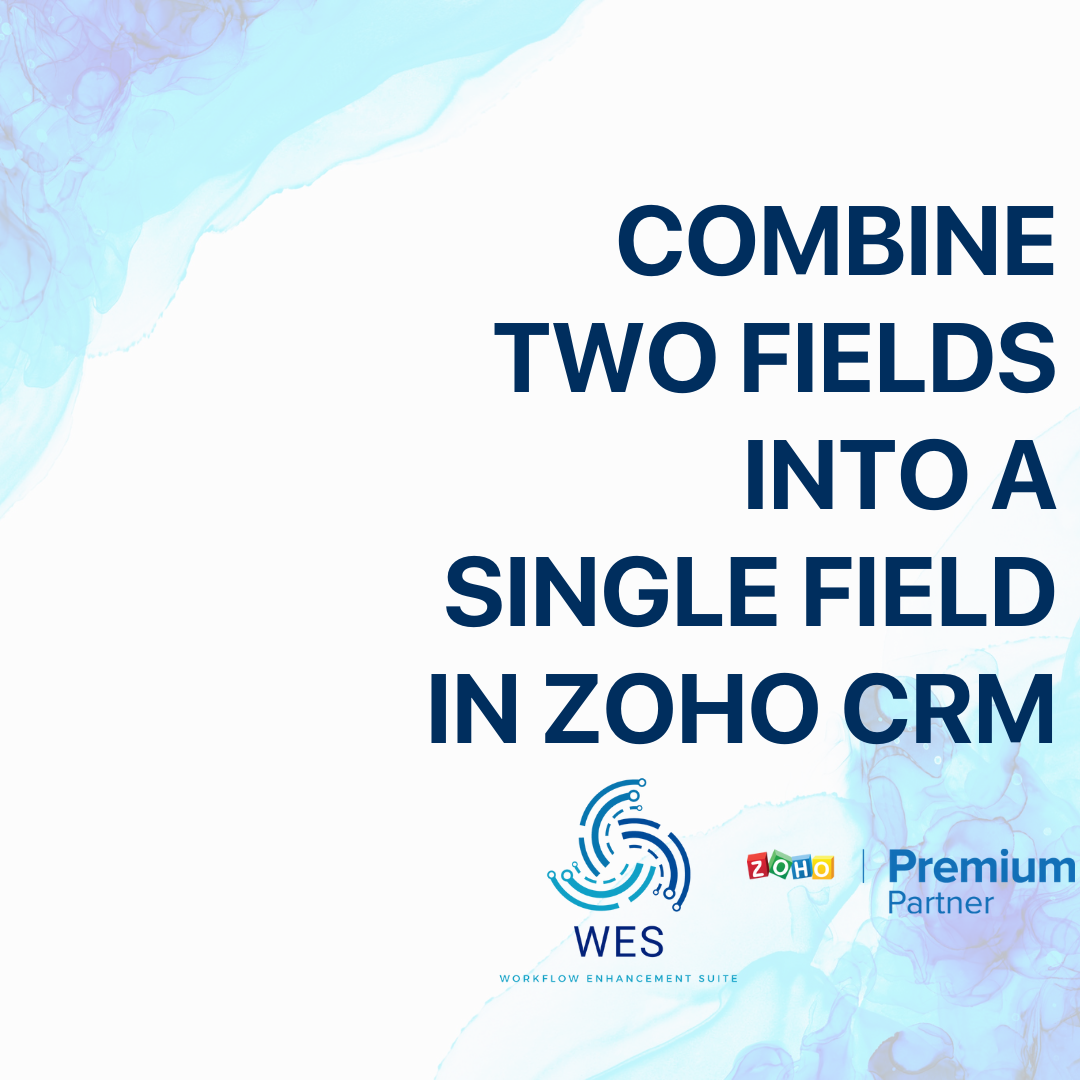WES
How to Filter Contacts based on Accounts Fields (Zoho CRM)
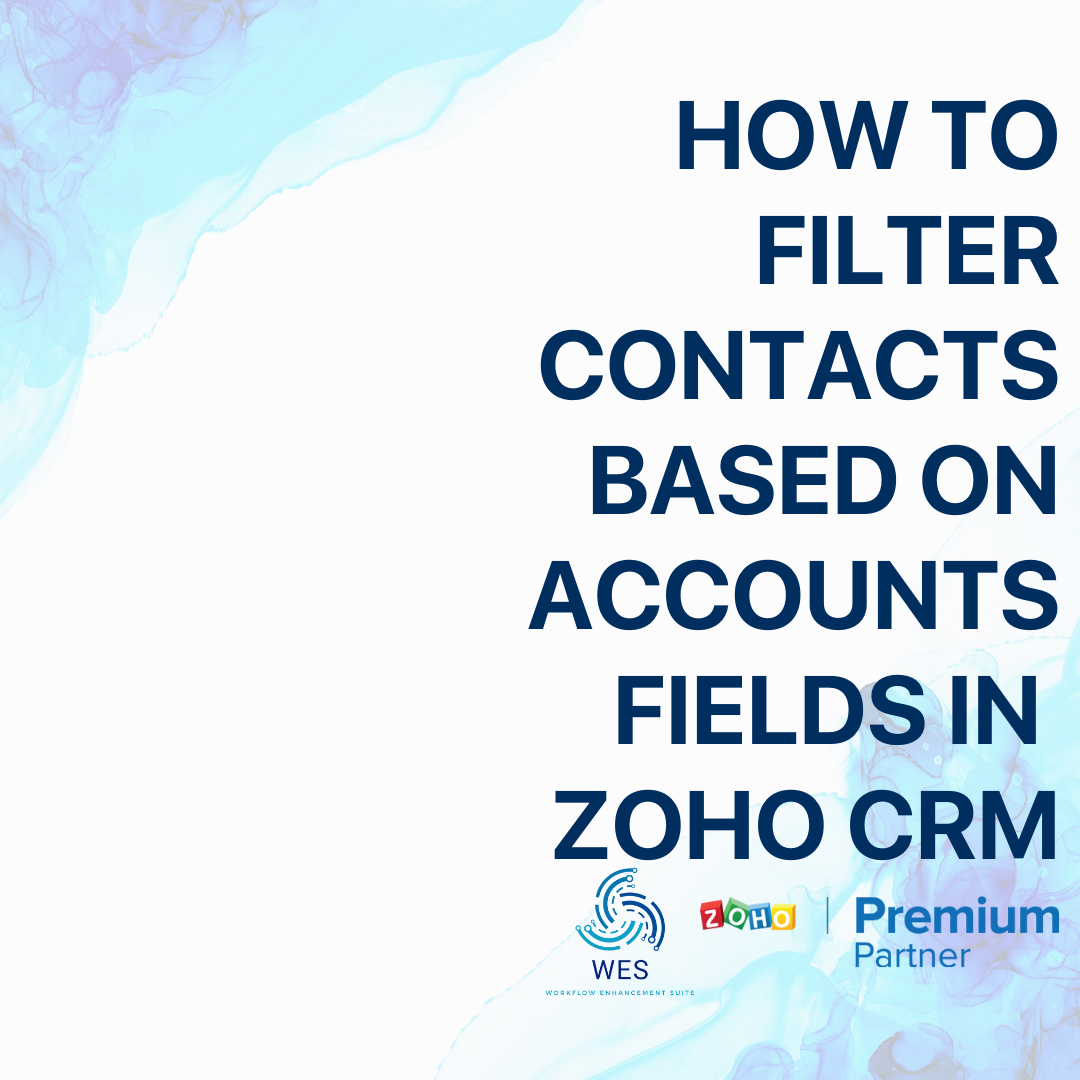
STEP 01
Create a new field in the contact module
To get started, first, you’ll need to access your Zoho CRM settings.
In a new tab or window, log in to your Zoho CRM account and click on the gear icon at the top right corner of the page, beside your profile picture.
From the menu, click on “Modules and Fields” under the Customization menu.
On this new page, drag and drop the field you want to use. In this case, we created a field called “Industry”
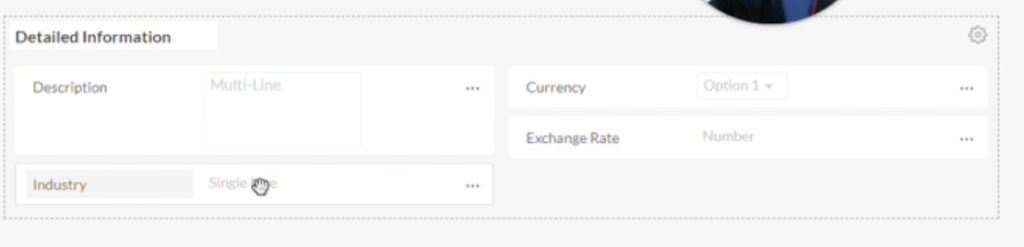
After this, hit “Save and Close” on the top right side of the screen.
STEP 02
Create a new workflow
Go back to your settings page and from the menu, click on “Workflow Rules” under the “Automation” menu.
On this new page, click “Create Rule”
Fill in the prompt box with the module you want to use, a name for your workflow (we recommend using descriptive names), and a description.
STEP 03
Configure the new workflow based on when you want the contact updated
The workflow editor is the starting point to create the WES flow.
For this use case, define the trigger as a modification of the Account field that needs to be copied to the Contact.
For example, if I want the Industry field to auto-fill when modified, the trigger is on “Edit”, and the condition is when “Industry” is modified to “any value”.
STEP 04
Select the "Advanced Field Update" under Custom Actions
Once the trigger and the condition are defined, the final step is defining the action.
The “Advanced Field Update” action is under the Custom Action menu. This is available for both Instant Actions and Scheduled Actions.
Note: If the Advanced Field Update is not available, you’ll need to download the WES extension: https://bluroot.ca/wes/
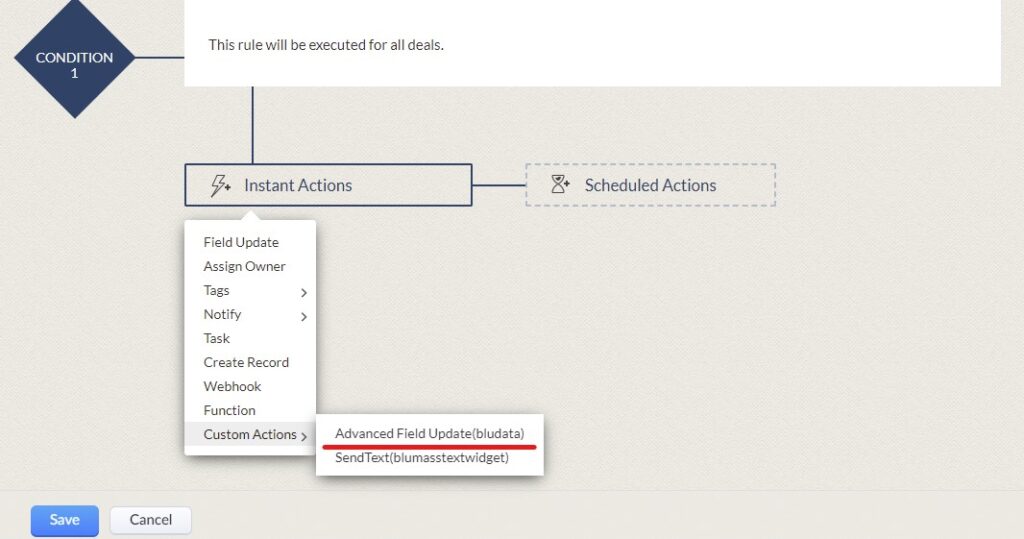
STEP 06
Filter Contacts based on Accounts Fields
With this WES flow in place, the Contact will automatically update when the Account is modified.
With this active, go to your Contacts module, select to filter by the field you have just created, and auto-filled from the Account module.
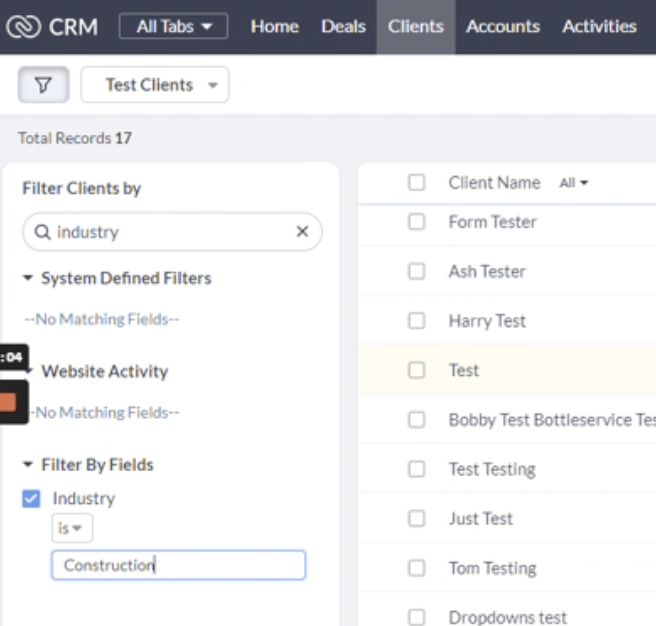
STEP 07
Get the help you need
You can get the Advanced Field Update Custom Action by downloading the WES extension:
If you have any questions at all, please do not hesitate to reach out to our support team at support@bluroot.ca.
Happy WES-ing!
Get Your Questions Answered
Still have questions? The BEST way to get them answered is to meet with a Zoho Expert. Join our free office hours, get your questions answered, and see us in action with other Zoho businesses- like you!