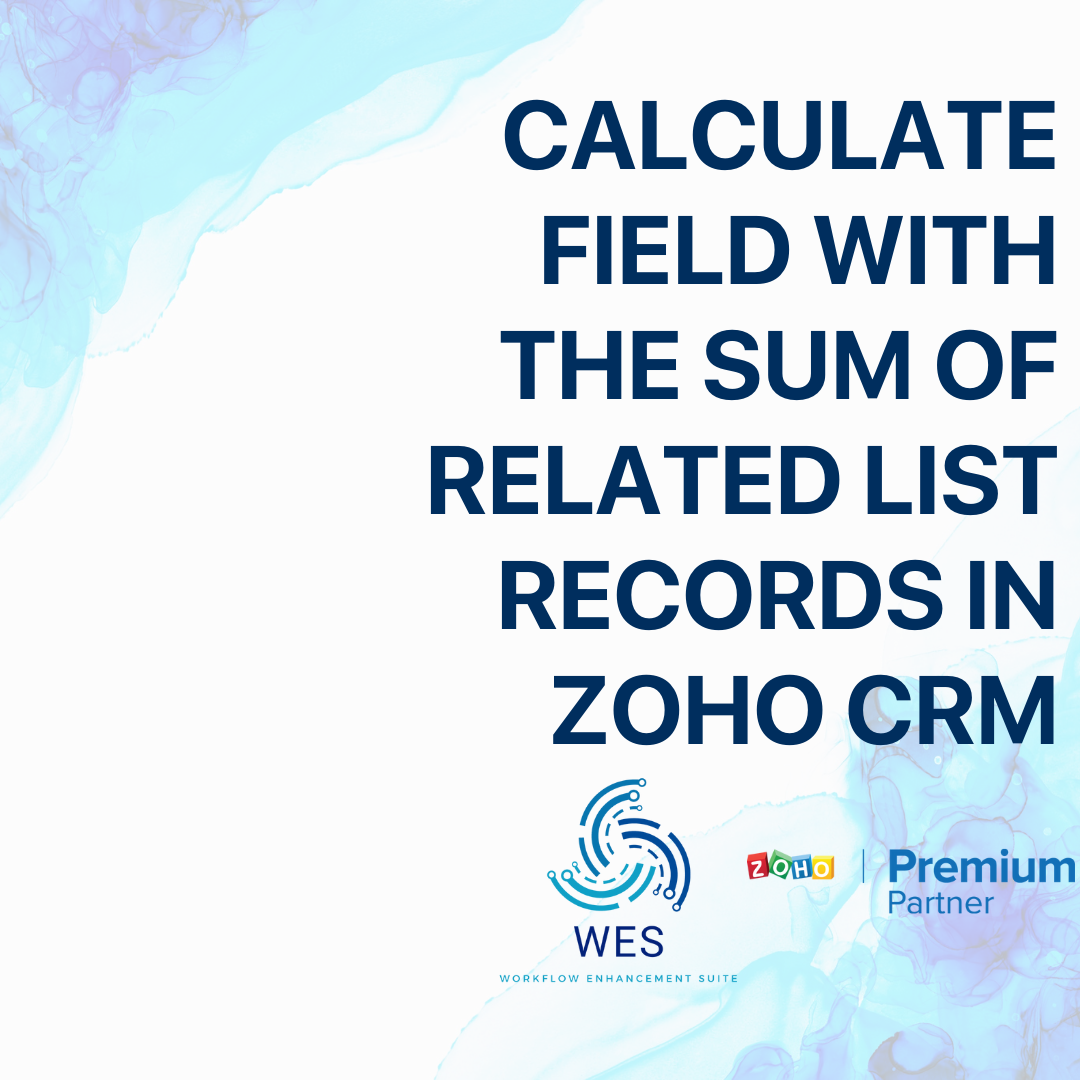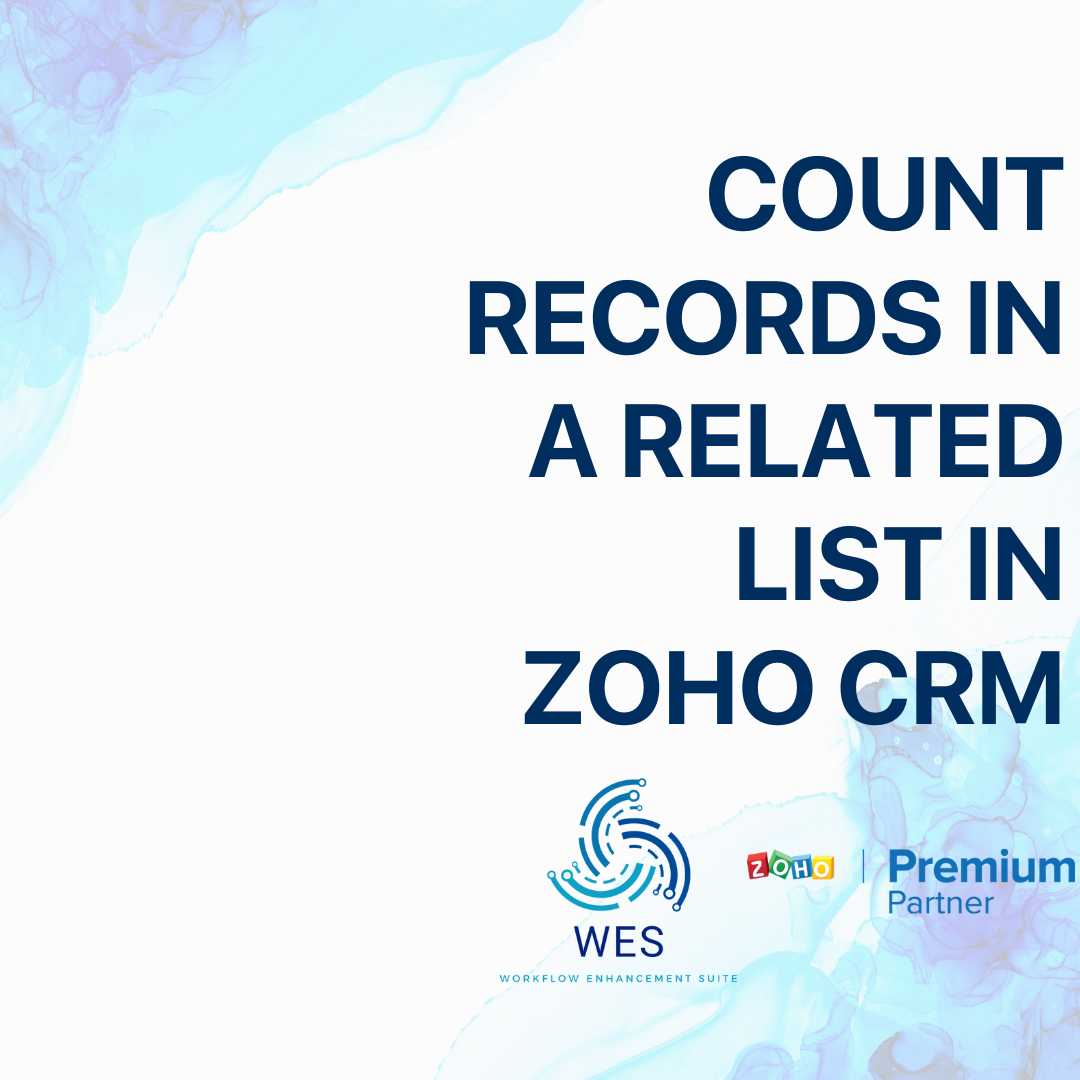WES
Sync fields from Account to Contact (Zoho CRM)
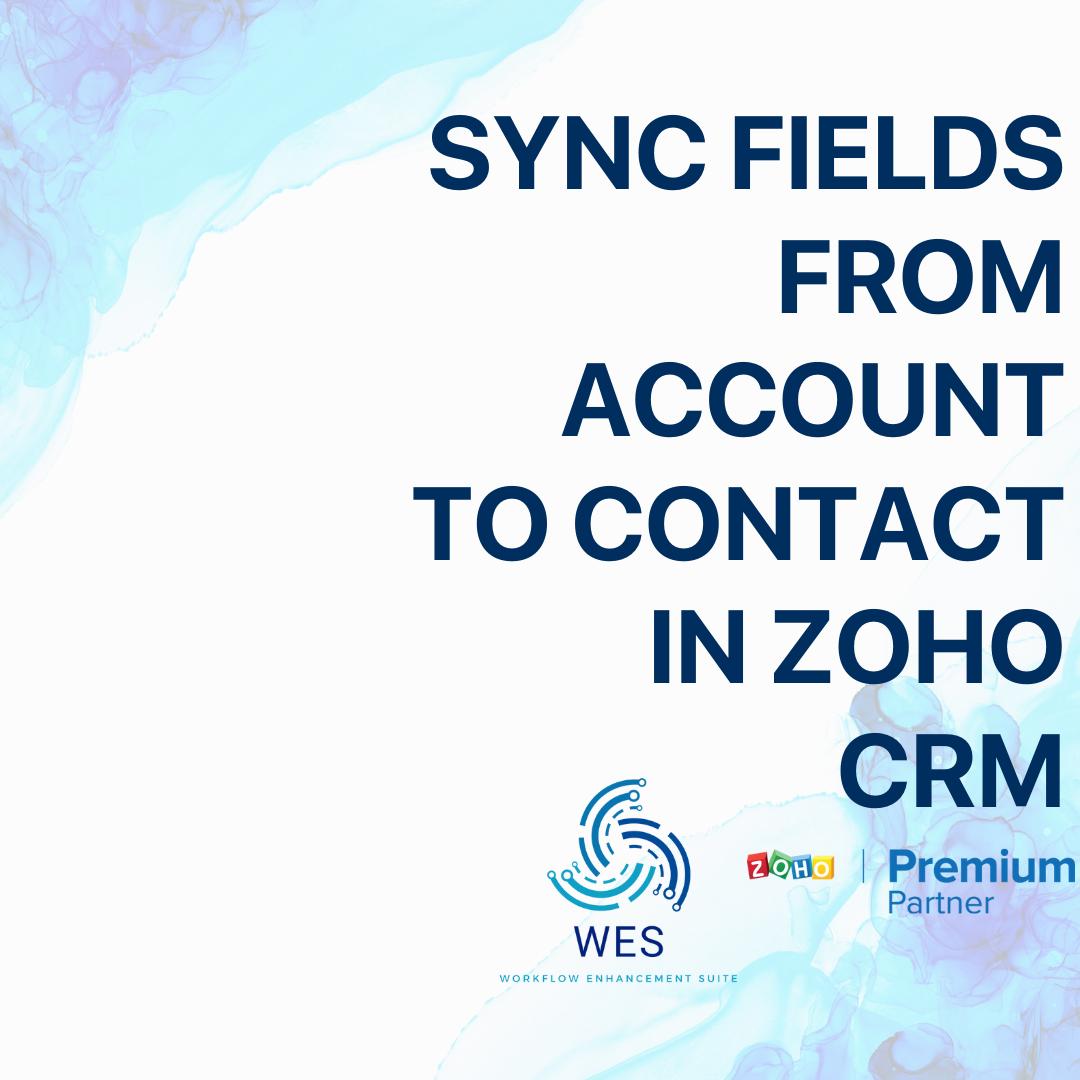
STEP 01
Create a new workflow
To get started, first, you’ll need to access your Zoho CRM settings.
In a new tab or window, log in to your Zoho CRM account and click on the gear icon at the top right corner of the page, beside your profile picture.
From the menu, click on “Workflow Rules”.

On this new page, click “Create Rule”
Fill in the prompt box with the module you want to use, a name for your workflow (we recommend using descriptive names), and a description.
STEP 02
Configure the new workflow based on when you need the sync to happen
The workflow editor is the starting point to create the WES flow.
To update each Contact field whenever the field from the Account is updated, any modification to the parent account fields should be the trigger. We’ll use as an example when an address is updated in the account, it automatically updates the contact’s address.

STEP 03
Select the "Advanced Field Update" under Custom Actions
Once the trigger and the condition are defined, the final step is defining the action.
The “Advanced Field Update” action is under the Custom Action menu. This is available for both Instant Actions and Scheduled Actions.
Note: If the Advanced Field Update is not available, you’ll need to download the WES extension: https://bluroot.ca/wes/
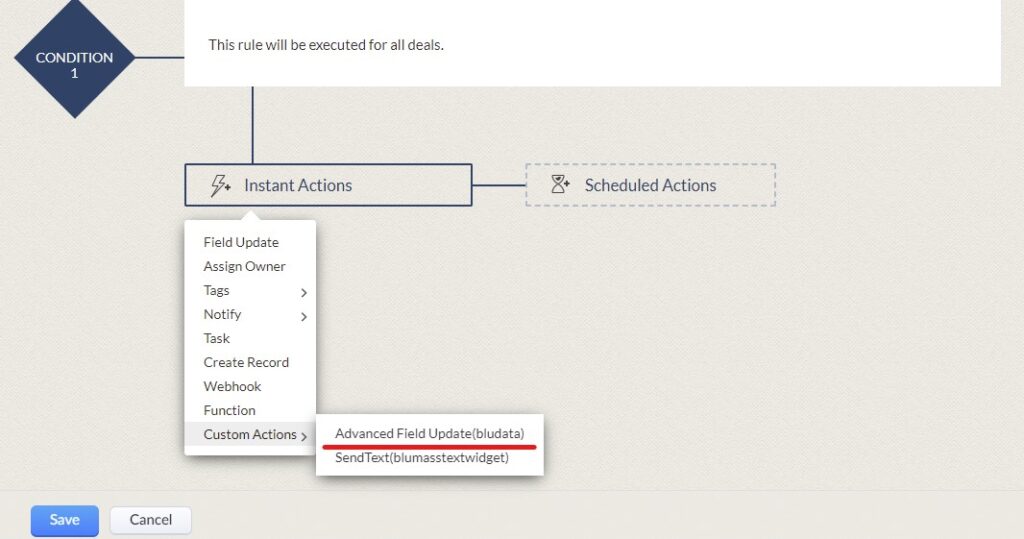
STEP 05
Save the workflow and see it in-action!
Describe the mapping using the Custom Action name. This will be useful when making edits in the future. Click save on the workflow editor.
We recommend triggering the workflow to ensure that the data mapping occurred as expected.
STEP 06
Get the help you need
You can get the Advanced Field Update Custom Action by downloading the WES extension:
If you have any questions at all, please do not hesitate to reach out to our support team at support@bluroot.ca.
Happy WES-ing!
Get Your Questions Answered
Still have questions? The BEST way to get them answered is to meet with a Zoho Expert. Join our free office hours, get your questions answered, and see us in action with other Zoho businesses- like you!