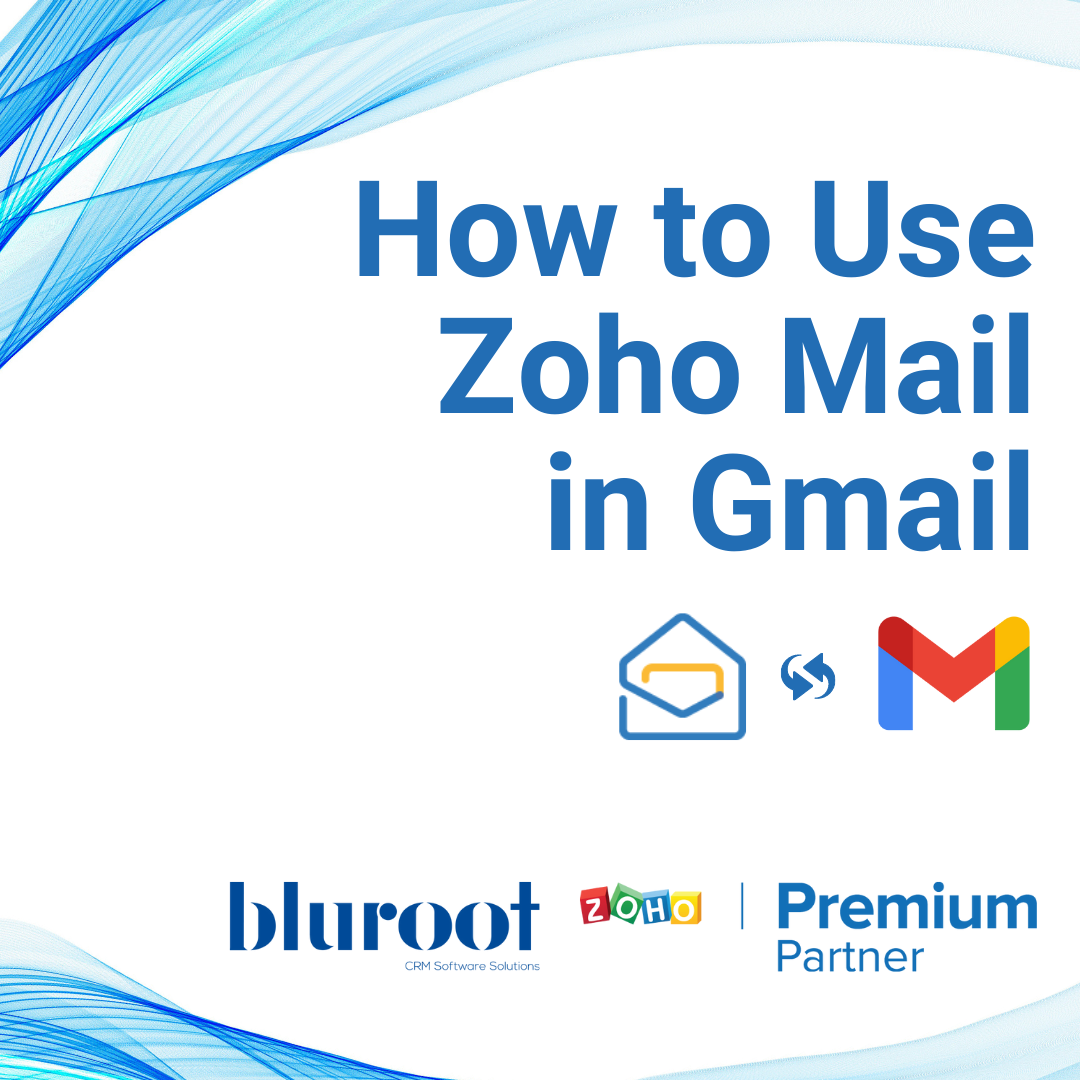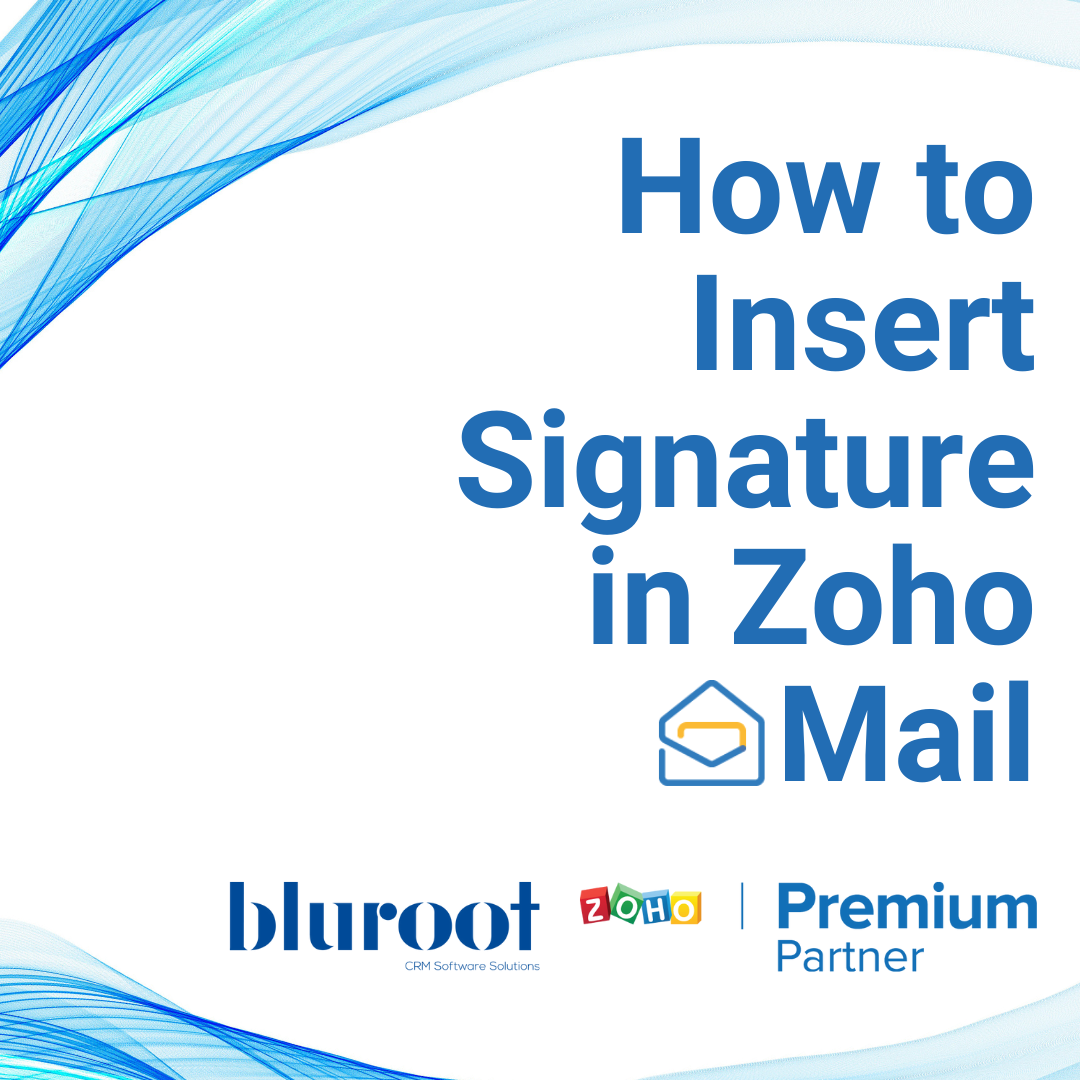Zoho Mail
How to add Zoho Mail to iPhone
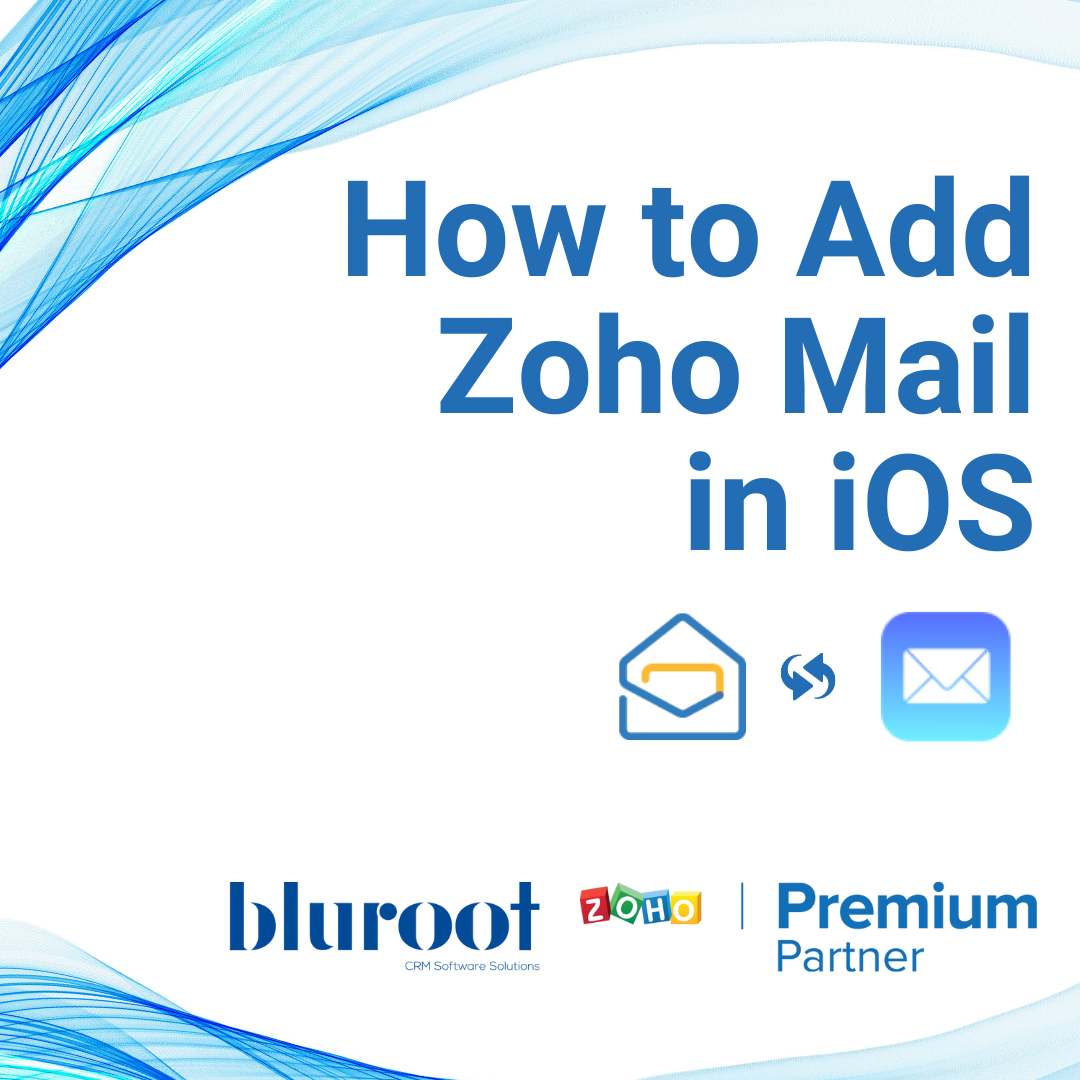
STEP 01
Accessing your Zoho Mail Settings
To get started with your integration to access your Zoho Mail in your iOS device, first, you’ll need to access your Zoho email settings.
In a new tab or window, log in to your Zoho Mail account and click on the gear icon at the top right corner of the page, below your profile picture.
From the menu, click on “Mail Accounts”. 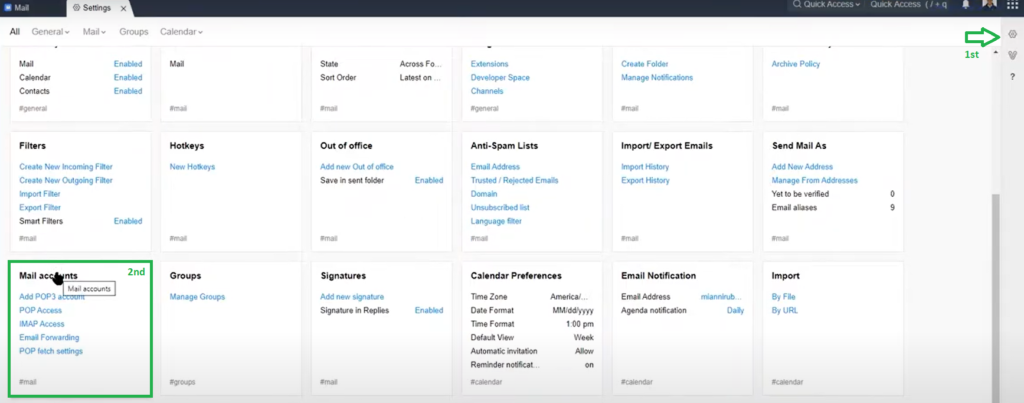
STEP 02
Setting up your Zoho Mail IMAP Access
On the Mail accounts tab, click to go to the “IMAP” tab. Here you need to make sure to check the “IMAP Access” box.
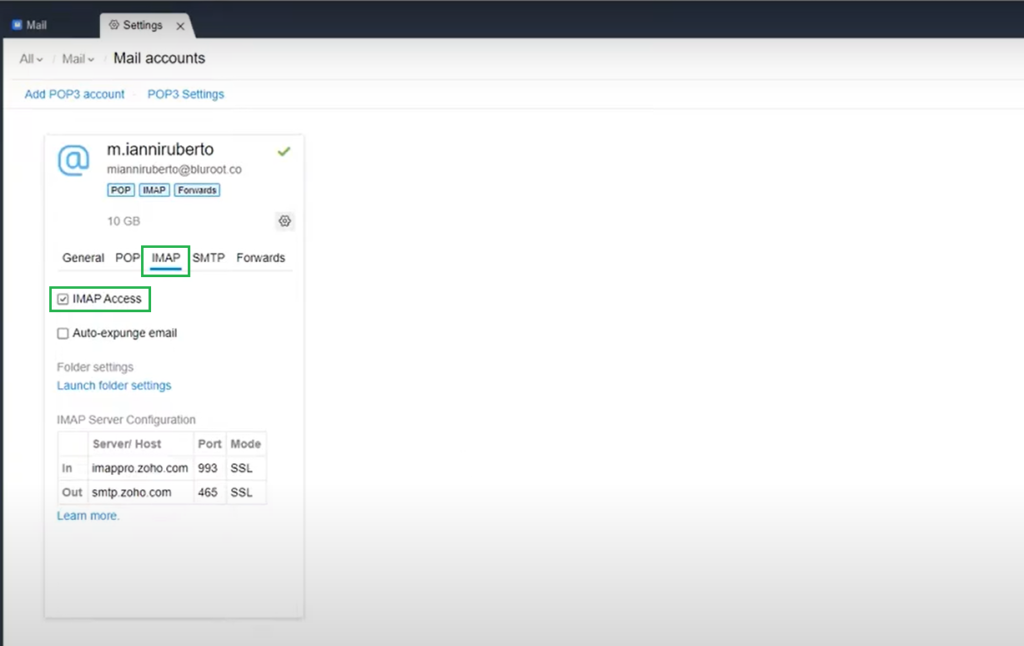
Leave this tab open for now, as you’ll need some info from here for the next steps.
STEP 03
Setting up your Zoho Mail Account in IOS
To get started on your IOS Mail Setting, follow this video:
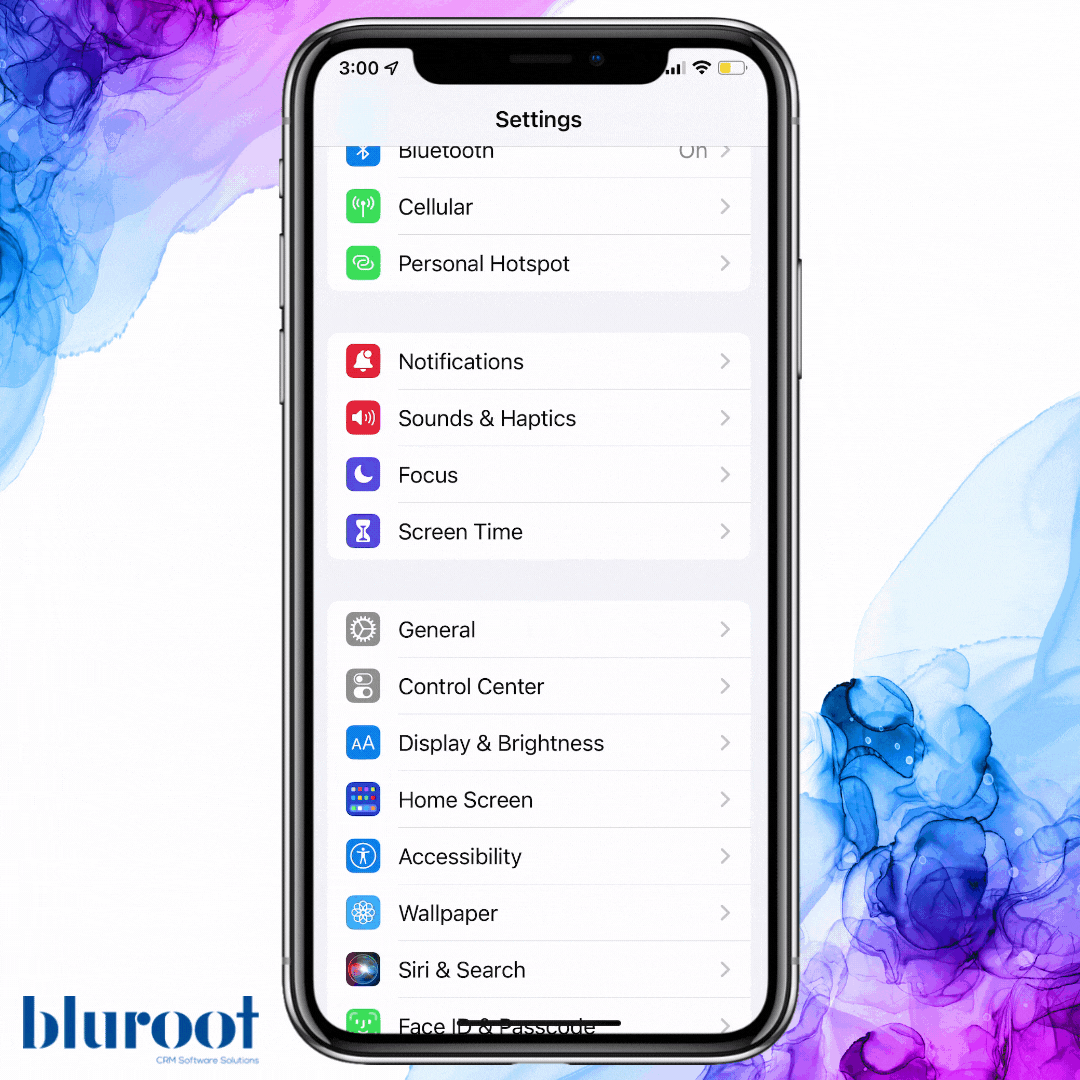
On that screen, enter your Zoho Mail information and click “Next”.
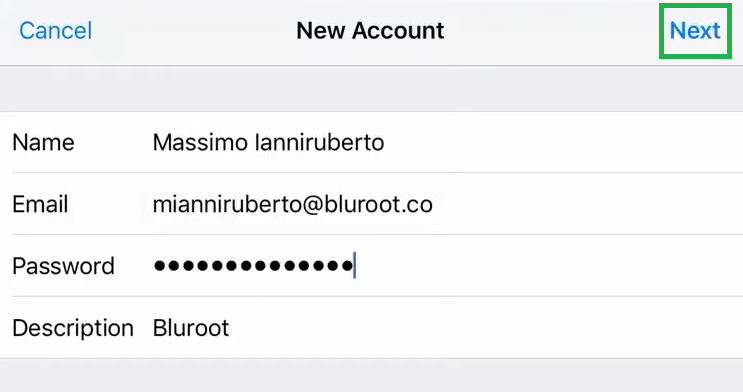
Now you fill in with the information from you Zoho Mail IMAP settings(Step 1).
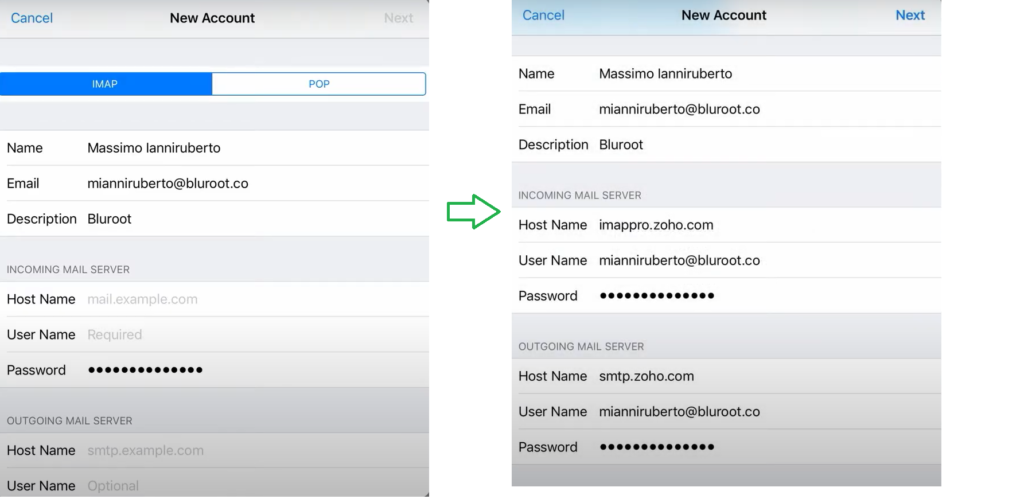
**Important**
If you see this message it means there’s some incorrect input, so double-check your password and IMAP information.
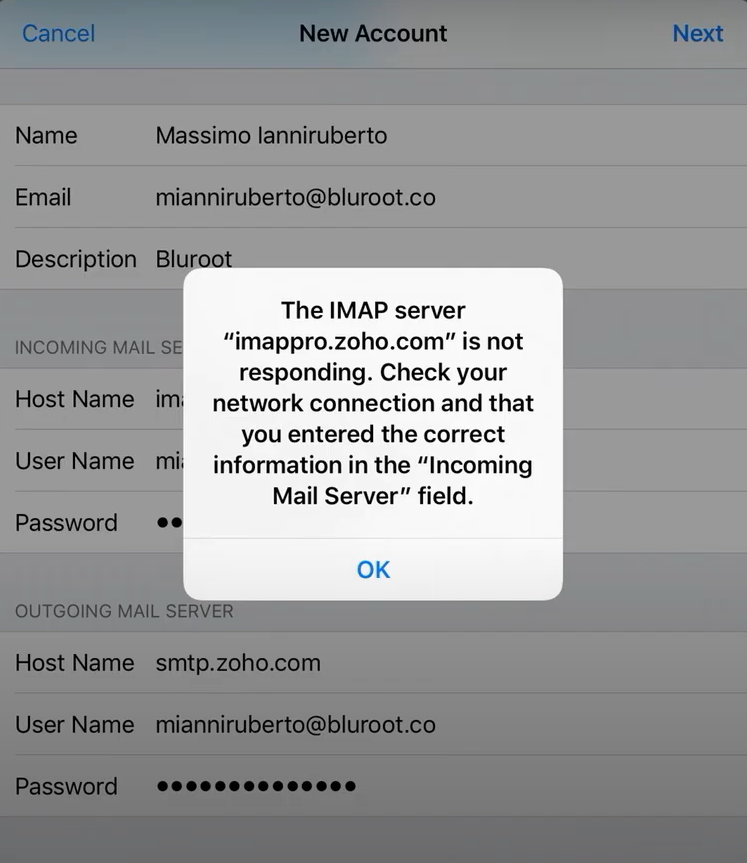
If you didn’t see the error message, select which information you want to be sync and click “Save”.
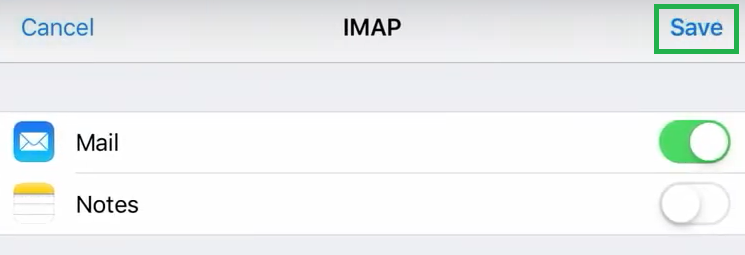
STEP 04
You're done!
That’s it! You can now use your Zoho Mail in all iOS devices you have.
If you’re interested in seeing how this works in real-time, watch the full tutorial video.
And if you need further help setting up Zoho Mail in your iPhone or iPad, join our office hours every Wednesday at 3pm EST; just sign up here ~ it’s free!
Get Your Questions Answered
Still have questions? The BEST way to get them answered is to meet with a Zoho Expert. Join our free office hours, get your questions answered, and see us in action with other Zoho businesses- like you!