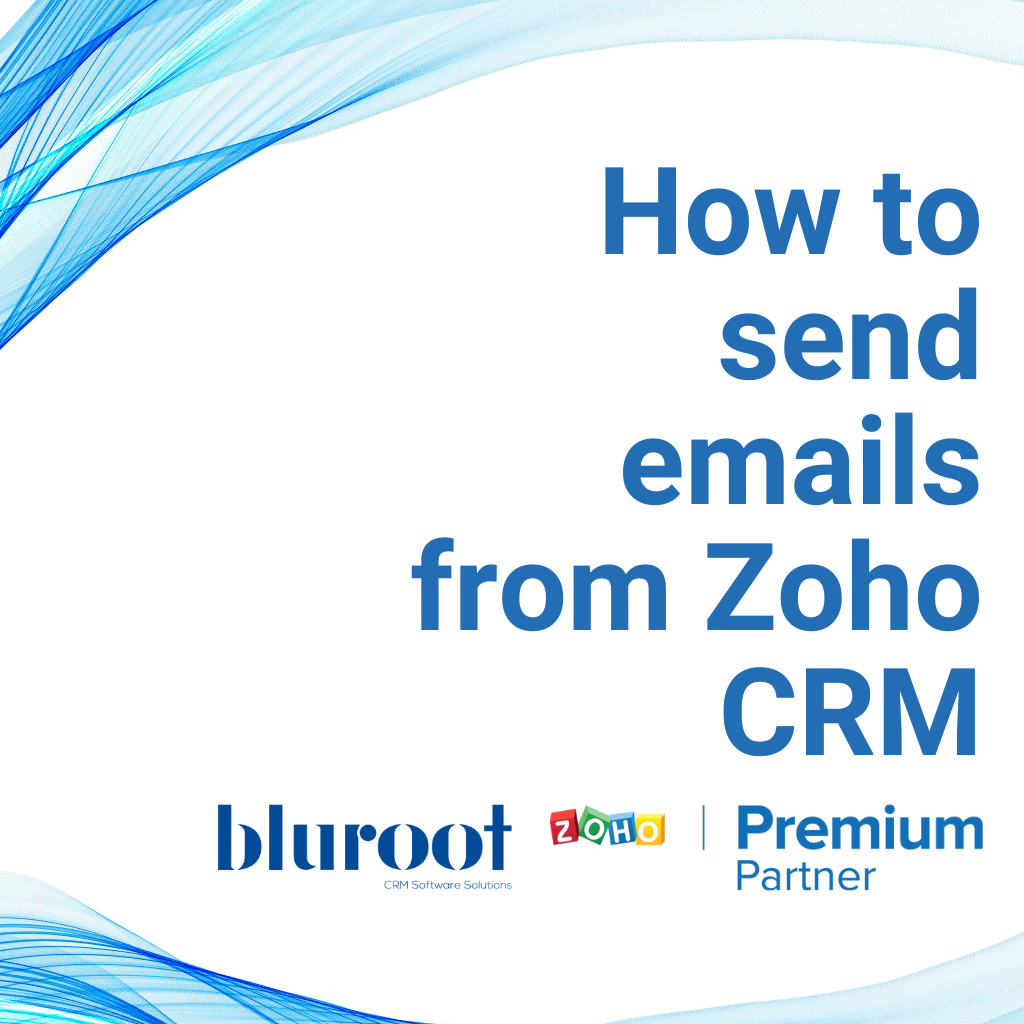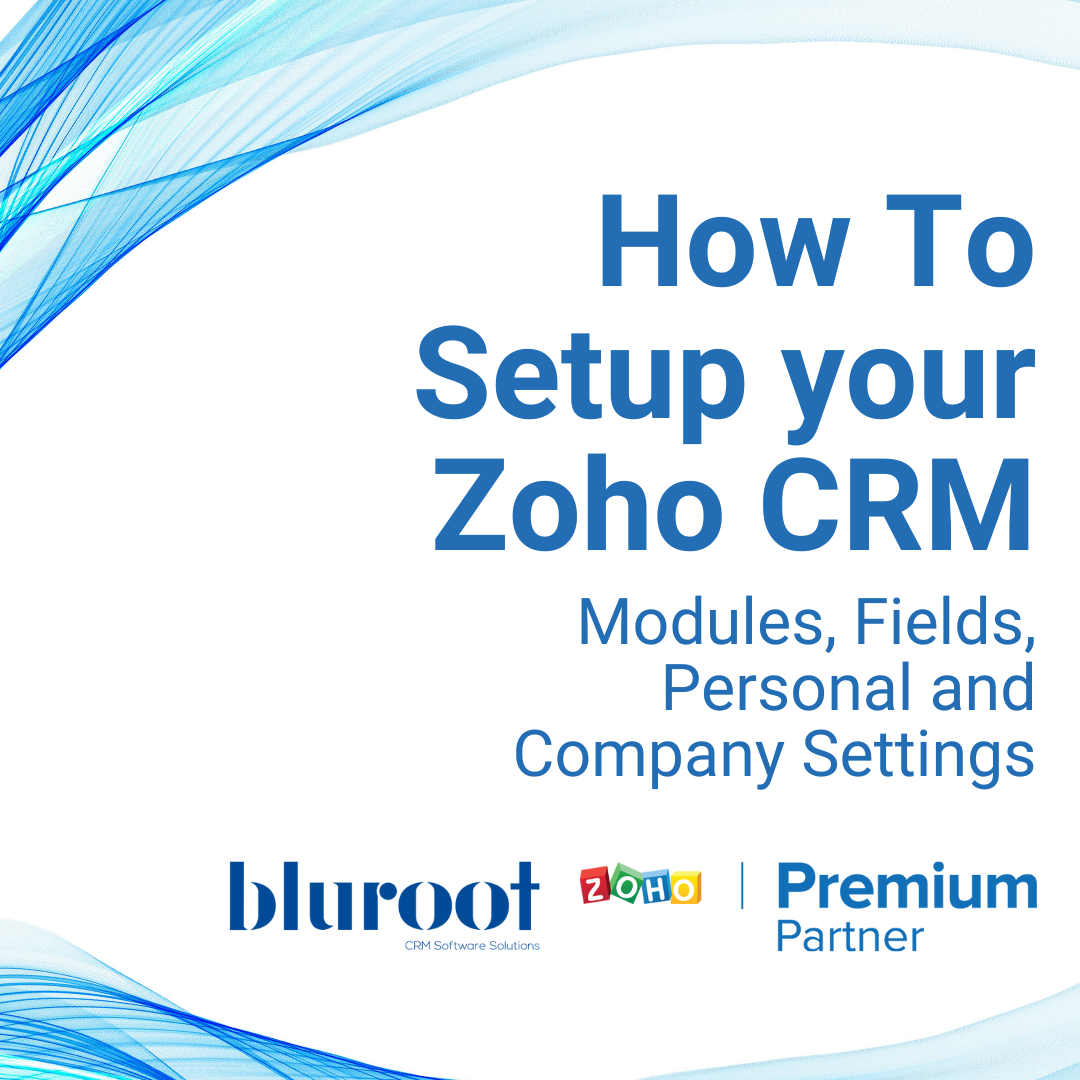Zoho CRM
How to Export Data from Zoho CRM
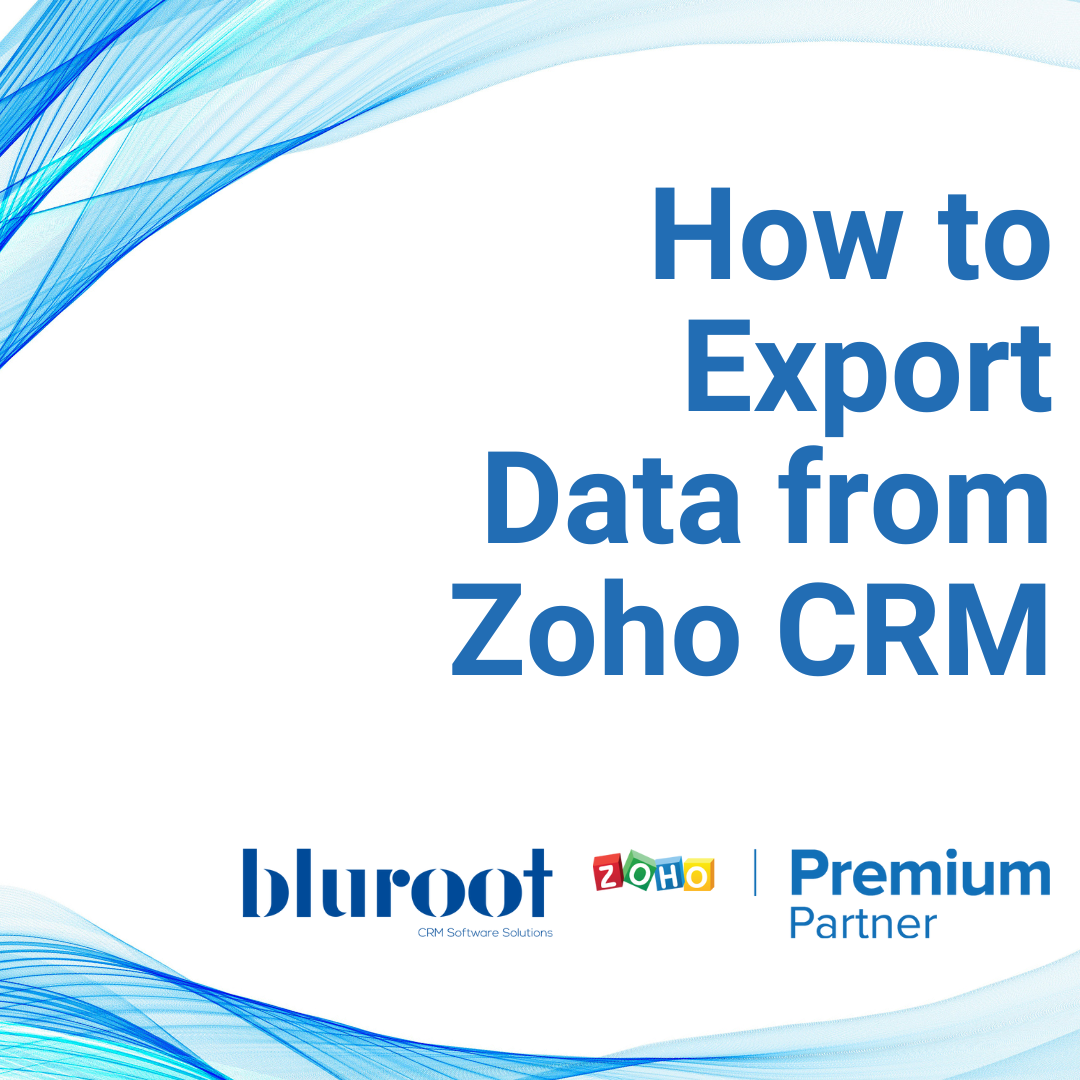
STEP 01
Accessing your data
To get started, you’ll go to the settings page of your CRM by clicking the gear icon on the top right side. Then you’ll select “Export” from the “Data Administration” menu:
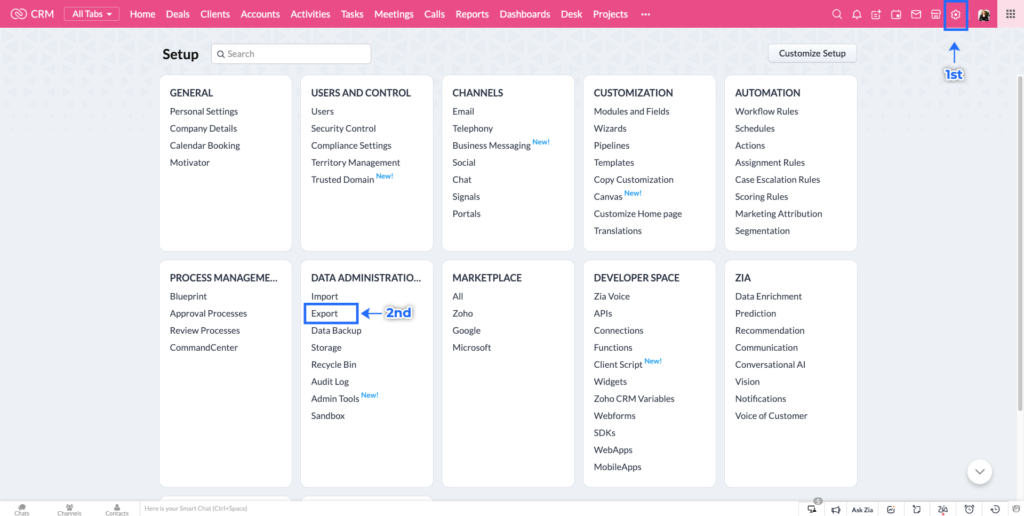
STEP 02
Exporting data from your Zoho CRM
On this new screen, you’ll select the module where you want to export data from. In this example we’ll select “Leads”. Once the module is chosen, click the “Export” button on your left side.
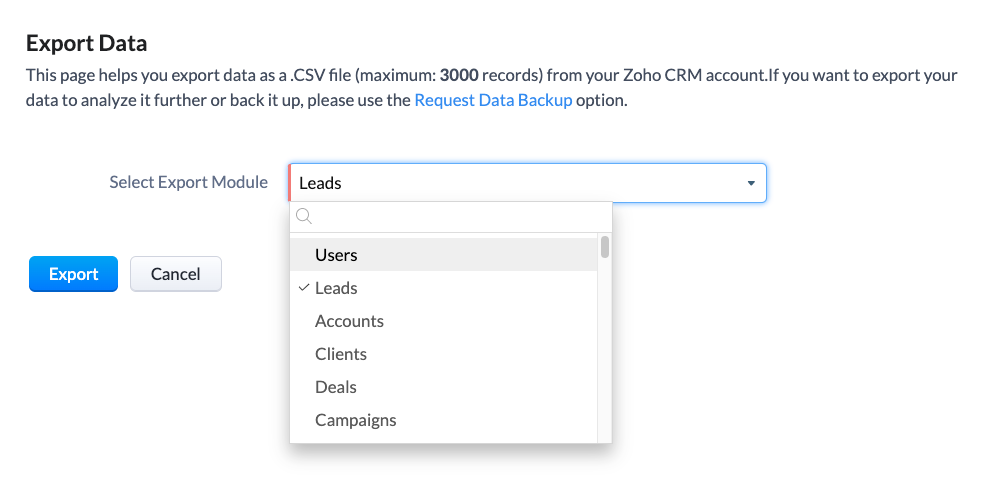
After clicking on the “Export” button, you’ll see a prompt on your screen. Select “Ok”.
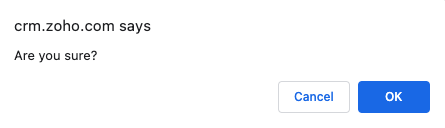
After that, the .csv file should start downloading.
STEP 03
How to export more than 3000 records in Zoho CRM?
You may notice on the top of the screen, that the export works only up to 3000 records. If you need to export more than 3000 records, then you need to perform a Data Backup.
There are two ways to access the Data Backup. If you’re on the export page, the fastest way is to click the “Request Data Backup” hyperlink:

Alternatively, you can access it from your settings menu by doing the following: click on the settings gear icon on the top right side. Then select “Data Backup” form the “Data Administration” menu:
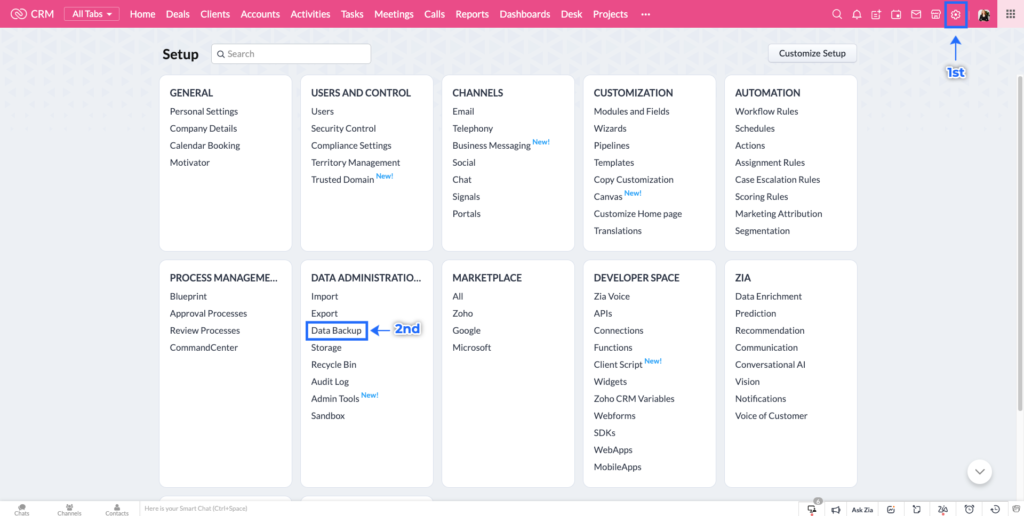
STEP 04
Data Backup in Zoho CRM
On this screen, you can select “Download Immediately” and then hit the “Download” button:
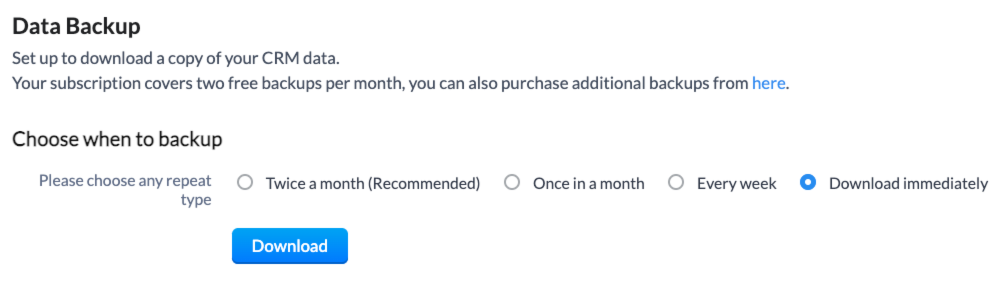
Important Note: With a subscription to Zoho CRM Enterprise or Zoho One, you get 2 data backups per month. After this, an additional data backup can be purcased for $14 CAD or $10 USD.
If you have a large database, it may take a while to download the complete data backup. Once complete, you should see something like this, below the previous section:
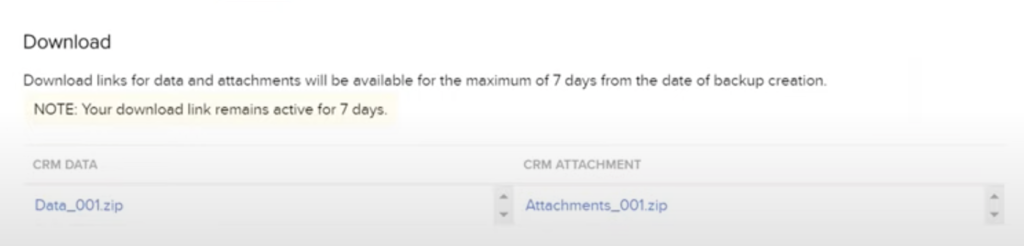
After that, click on the desired .zip file to download it and start using your data!
Get Your Questions Answered
Still have questions? The BEST way to get them answered is to meet with a Zoho Expert. Join our free office hours, get your questions answered, and see us in action with other Zoho businesses- like you!